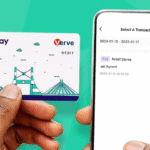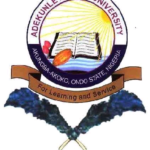If you are an Access Bank user and you don’t know how to activate transfer code for Access Bank in 2026 this article is right for you.
In this blog post, I explained everything you need to know about how to activate the transfer code for Access Bank including, how to transfer with SMS, how to make a transfer using Access Bank, and much more.
Let’s get started
What Is The Access Bank Transfer Code
The Access Bank transfer code is *901#, a simple USSD code that allows customers to perform banking transactions directly from their mobile phones. It works on any phone (smart or not) and on all mobile networks in Nigeria (MTN, Glo, Airtel, and 9mobile). With this code, you can:
- Transfer money to Access Bank or other banks
- Check your account balance
- Buy airtime or data
- Pay bills
- Open an account instantly
- Make cardless withdrawals from ATMsIt’s a secure and convenient way to bank without internet or visiting the branch.
How To Activate Access Bank Transfer Code
Activating your Access Bank transfer code takes only a few minutes. Here’s a step-by-step process:
- Use Your Registered Phone Number
- To begin, make sure you are using the SIM card linked to your Access Bank account. If you use a different number, the code will not work.
- Dial 901#On your mobile phone, dial *901# and wait for the USSD menu to appear.
- Select “Transfer” or “Register”If this is your first time, choose Register or Transfer, depending on what appears on your screen.
- Enter Your Account Number, Type in your Access Bank account number and confirm it.
- Create Your 4-Digit or 5-Digit PIN, Next, you’ll be asked to create a secure transfer PIN.This PIN will be used to authorize all future transactions, so make sure it’s easy for you to remember but hard for others to guess.
Tip: Avoid using common PINs like 12345 or your date of birth.
Confirm and Start Using the Code, Once you confirm your PIN, the system will activate your mobile banking profile. You’ll then be able to send money, buy airtime, and more using *901#.
How Do I Create My Transfer PIN In Access Bank
Creating your Access Bank transfer PIN is part of the activation process. However, if you’ve already registered but forgot your PIN or need to reset it, follow these steps:
Create A New PIN (First-Time Users)
- Dial *901#
- Select “Transfer”
- Enter your Access Bank account number
- Follow the prompt to create a new 4- or 5-digit PIN
- Confirm your PIN
- You’re done! Your new transfer PIN is ready to use.
Reset Or Change PIN If you forgot your PIN:
- Dial *901#
- Select “Other Services” – “Reset PIN”
- Enter the last 4 digits of your ATM card number
- Set a new PIN
- If you don’t have an ATM card, you’ll need to visit the nearest Access Bank branch to reset it securely.
How Do I Activate My Access Bank Transfer Code Without An ATM Card
You can easily activate the Access Bank transfer code without an ATM card, as long as your phone number is linked to your bank account. Here’s how:
- Dial *901#
- Choose “Transfer”
- Enter your account number
- When asked for card details, select “No Card” or follow the on-screen option for “without ATM card”
- Create a transfer PIN
- Confirm your registration
- Once complete, you can send and receive money using *901# without needing an ATM card.
What Is The New Transaction Code For Access Bank
The new transaction code for Access Bank is still *901#. Access Bank upgraded this service to make it faster and more secure, allowing users to:
- Transfer money to any bank in Nigeria
- Pay bills and subscriptions
- Open accounts instantly
- Get instant mini statements
- Perform cardless ATM withdrawals
So, when you hear about “Access Bank’s new USSD code” or “transaction code,” it’s referring to the same *901#.
How To Transfer Money Using Access Bank USSD Code
You can transfer funds easily to any bank using your phone.
To Transfer to Another Access Bank Account:
- Dial *901*1*Amount*Account Number#Example: 901150001234567890#
- Confirm the account name displayed
- Enter your PIN to authorize
To Transfer to Other Banks:
- Dial *901*2*Amount*Account Number#Example: 901250001234567890#
- Select the beneficiary bank
- Confirm details and enter your PIN
- Within seconds, your transaction will be complete, and you’ll receive an SMS confirmation.
How To Transfer With SMS On Access Bank
Access Bank allows you to perform some actions via SMS banking, especially for checking balances and receiving alerts.
However, full fund transfers through SMS alone (without USSD or app) are not currently available. You can use *901# or the AccessMore app for actual transfers.You can, however, use SMS alerts for:
- Monitoring your transaction history
- Getting debit and credit notifications
- Receiving OTPs for security verification
So while *901# handles actual transfers, SMS banking complements it by providing transaction updates and alerts.
How To Make A Transfer Using Access Bank Mobile App
Apart from the USSD code, Access Bank also provides the AccessMore App, which offers internet-based transactions. Here’s how to use it:
- Download the AccessMore App from the Google Play Store or Apple App Store.
- Register with your email, phone number, or BVN.
- Log in using your PIN or biometric login.
- Tap Transfer, then choose the bank and input the amount.
- Confirm using your PIN or token.
The AccessMore app offers more features, including instant loans, card management, and virtual card services.
Access Bank Transfer Code To Other Banks
If you’re sending money to other Nigerian banks, the code is very straightforward.
Code Format:*901*2*Amount*Account Number#
Example:To send ₦10,000 to account number 0123456789 (GTBank), dial:*901*2*10000*0123456789#Then select GTBank, confirm the name, and enter your PIN.
This process takes only a few seconds and works 24/7—even at night or during holidays.
How To Make Cardless Withdrawal From Access Bank
You can withdraw money from an Access Bank ATM without using your physical ATM card. This is called cardless withdrawal.Follow these steps:
- Dial *901# on your phone.
- Select “Cash Withdrawal”.
- Enter the amount you want to withdraw.
- You’ll receive a reference code (Paycode) via SMS.
- Go to any Access Bank ATM and press Enter (without inserting a card).
- Choose Paycode withdrawal.
- Enter your reference code and amount.
- Collect your cash instantly.
This method is useful if you forgot your card or need to send someone to withdraw money for you safely.
How To Withdraw Money From ATM Without PIN And OTP
To protect customers, Access Bank does not allow withdrawals without a PIN or OTP.
Every withdrawal, whether carded or cardless, requires either your Paycode (for USSD) or PIN (for card) for authentication.
If someone claims you can withdraw without these, it’s a scam. Always protect your banking information and never share your PIN or OTP with anyone.
Frequent Asked Questions – FAQs
What Is The New Transaction Code For Access Bank
The current and valid transaction code for Access Bank is *901#. It works for transfers, airtime, bill payments, and more.
Can I Create A PIN Without An ATM Card
Yes. You can create your transfer PIN without an ATM card. Simply dial *901#, select “Transfer”, and choose the option to continue without a card. Then create your secure PIN.
What Does 90114 Mean In Access Bank
01*14# is the Access Bank USSD code for loan services or account-related functions (such as checking account details). However, options may vary depending on the latest bank updates.
How Can I Generate An ATM PIN By SMS
To generate or reset your Access Bank ATM PIN:
- Visit an Access Bank ATM.
- Insert your card and select “PIN Change.”
- Follow the on-screen steps.
- If you’re unable to use an ATM, contact Access Bank customer care or visit the nearest branch for assistance.