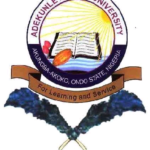Are you searching for How to Activate UBA Mobile Banking Code in seconds, if yes, then you’re in the right place.
In this article, i explained everything you need to about UBA Mobile Banking Code including, how to activate UBA banking code, How to Generate a UBA Mobile Banking PIN and more.
Join me as i explain every details in step by step process:
What Is The Mobile Banking Code For UBA
The mobile banking code for UBA is *919#.
This short code is also known as the UBA Magic Banking Code. It allows customers to carry out financial transactions directly from their mobile phones without needing an internet connection. Whether you use an Android, iPhone, or even a basic phone, the code works on all devices.
With *919#, you can:
- Check your account balance
- Transfer money to any bank in Nigeria
- Buy airtime for yourself or others
- Pay bills (electricity, cable TV, etc.)Open a UBA account
- Get account statements
- Link accounts
- Request loans, and more
The service works 24/7, meaning you can bank anytime, anywhere — even during weekends or holidays.
How To Activate UBA Mobile Banking
Activating UBA mobile banking is simple and can be done in a few minutes. Here’s how to get started:
Use Your Registered Line
Make sure you are using the phone number linked to your UBA account. The USSD code won’t work if you dial it from a number not registered with the bank.
Dial The Code
Dial *919# on your mobile phone and press the send/call button.
Follow The On-Screen Instructions
You’ll be asked to choose between:
- Open UBA Account
- Register with UBA Account
- Register with UBA Prepaid Card
- Select the option that suits your situation.
Create A 4-Digit PIN
Once you’ve entered your details (like your account number), you’ll be prompted to set a 4-digit PIN.This PIN is what you’ll use to confirm transactions and protect your account from unauthorized access.
Complete Registration
After setting your PIN, you’ll receive a confirmation message that your UBA Magic Banking has been successfully activated.You can now start using the service anytime.
Does Every UBA Branch Use The Same Code
Yes, all UBA branches across Nigeria use the same mobile banking code: *919#.
This is because the code is tied to the bank’s central USSD system, not individual branches. Whether your account is opened in Lagos, Abuja, Port Harcourt, or any other city, the same *919# code works perfectly.
You don’t need to visit a specific branch to use it. As long as you have a UBA account and a registered phone number, you can use the service from anywhere in Nigeria or even abroad (if roaming is active).
How To Generate A UBA Mobile Banking PIN
Your UBA Mobile Banking PIN is the 4-digit number you use to authorize all transactions done via the USSD code. Without this PIN, you can’t complete money transfers or other sensitive transactions.If you’re a new user or you’ve forgotten your PIN, here’s how to generate or reset it:
To Generate a New PIN
- Dial *919# on your registered phone number.
- Select ‘Register with Account Number’.
- Enter your UBA account number.
- Follow the prompts and create your 4-digit PIN.
To Reset a Forgotten PIN
- Dial *919#.
- Choose ‘Reset PIN’ from the options.
- Enter the requested details (such as your account number and last four digits of your ATM card).
- Create a new 4-digit PIN.
- Make sure your new PIN is something you can remember easily but hard for others to guess.
- Avoid using your date of birth or phone number digits.
How To Check UBA Account Balance Without PIN
If you want to check your UBA account balance without using a PIN, you can use one of these two methods:
UBA Mobile App
- Download the UBA Mobile App from the Google Play Store or Apple App Store.
- After logging in, you can view your balance directly from the dashboard without entering your USSD PIN.
UBA Internet Banking
- Go to https://ibank.ubagroup.com.Log in with your username and password to check your account balance securely online.
- However, for USSD transactions, UBA requires a PIN for your protection.
- Checking balance via *919# without a PIN is not possible, as this helps prevent unauthorized access if your phone is lost or stolen.
Common UBA Mobile Banking Functions And Short Codes
Transaction Type UBA USSD Code
- Check account balance – 91900#Transfer to UBA account 9193account numberamount#
- Transfer to other banks – 9194account numberamount#
- Buy airtime (self) 919amount#
- Buy airtime (others) 919phone number*amount#
- Pay bills (DSTV, PHCN, etc.) 9195#
- Open new UBA account 91920#
- Block ATM card 91910#
- Generate OTP 9198#
- Loan services 91928#
- Link UBA prepaid card 91932#
- These short codes make banking easier and faster, especially if you don’t have access to mobile internet.
UBA Mobile Banking Code Not Working — What to Do
If your UBA mobile banking code isn’t working, don’t panic. There are several possible reasons and simple fixes:
Wrong or Unregistered Number
- Ensure you’re dialing *919# from the phone number linked to your UBA account.
Network Issues
- Sometimes the issue may come from your mobile network provider. Wait a few minutes and try again.
SIM Toolkit or USSD Restriction
- If your SIM has been moved to a new phone, restart the device.You can also check if USSD services are restricted on your SIM.
Service Downtime
- UBA might be performing a temporary system maintenance. Wait a while and retry.
Account or Card Issues
If you recently changed your ATM card or updated your details, you might need to re-register for USSD banking. If none of these work, visit the nearest UBA branch or contact UBA customer care via:
- Phone: 07002255822E
- mail: cfc@ubagroup.com
- Twitter: @UBAGroup
- Instagram: @ubagroup
How Do I Link My UBA Account To My Mobile Money?
You can link your UBA account to mobile money services (like MTN MoMo, Airtel Money, or Opay) for easier fund transfers. Here’s how:
Method 1: Through UBA USSD
- Dial *919#.
- Select Transfer or Send Money.
- Choose Other Banks / Mobile Money.
- Enter the mobile money wallet number.
- Confirm the transaction with your PIN.
Method 2: Through the UBA Mobile App
- Log into the app.Select Transfer → Mobile Money Wallet.
- Choose your provider (e.g., MTN MoMo).Input the recipient’s number and amount.
- Confirm with your PIN or fingerprint.
- This integration makes it easy to move money between your UBA account and your mobile wallet anytime.
Frequent Asked Questions – FAQs
Can I Use The UBA Code Without A Debit Card?
Yes. You can register for UBA mobile banking even without a debit card. Just choose “Register with Account Number” when activating the service.
Can I Open A UBA Account Using The Code
Yes. Dial *919*20# and follow the on-screen steps to open a UBA account instantly.
Is UBA Mobile Banking Secure?
Absolutely. The system is protected by encryption and your personal 4-digit PIN. Just ensure you never share your PIN with anyone.